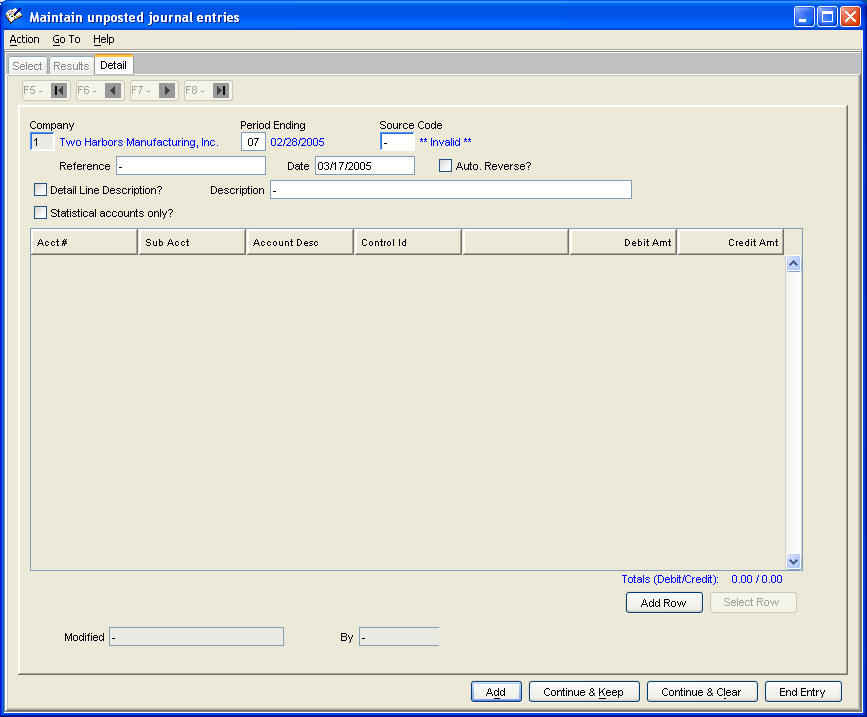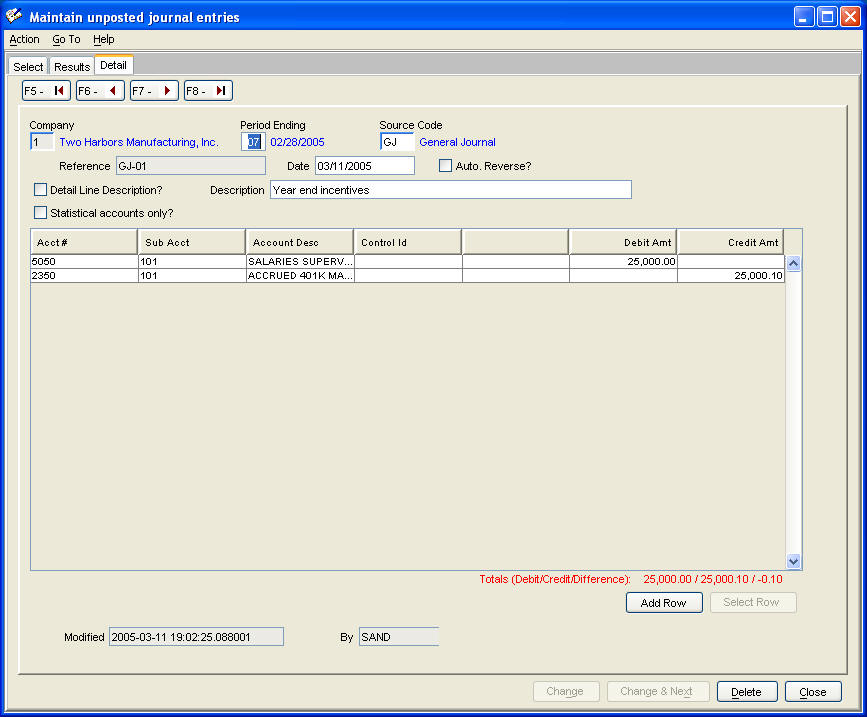
Maintain unposted journal entries
Journal entries are entered in a header / detail format.
The journal entry header is coded with company number, period number, source code, reference, activity date and description. Checking 'Detail Line Description?' allows entering a unique description on each detail line, rather than one description on the header.
Each detail line is coded with account number, sub account number, and either a debit or credit amount. If checked in the user's general ledger global properties, a control id entry field is included in the detail dialogue.
Checking 'Auto. Reverse?' generates a reversing journal entry for the next accounting period when the current period is closed.
Check 'Statistical accounts only?' to enter non monetary values into accounts checked as such in the chart of accounts. These values can be used for calculations on financial reports.
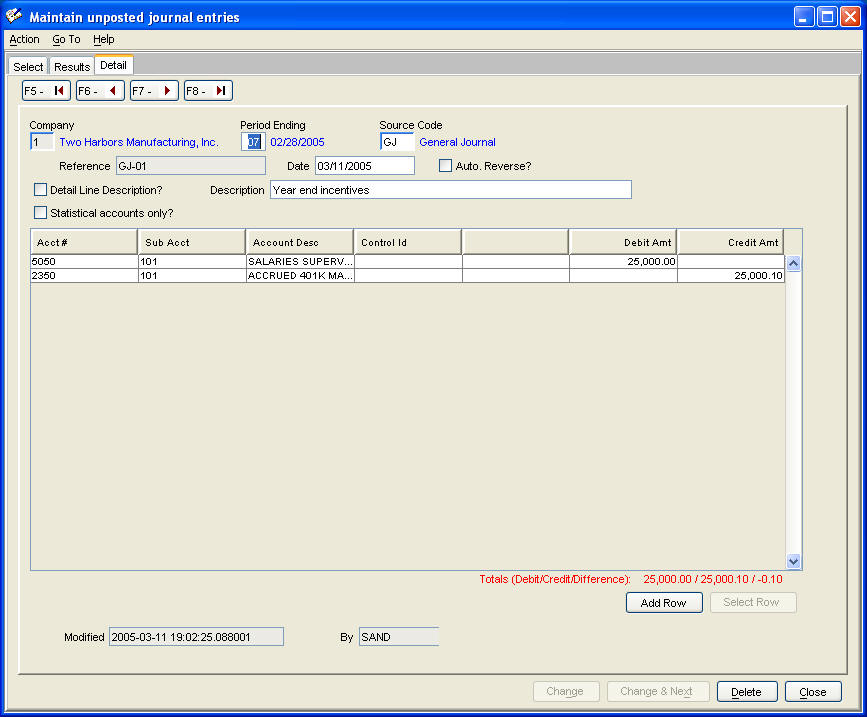
Pressing 'Add Row' or 'Select Row' displays the dialogue for adding, changing, or deleting account coding lines.
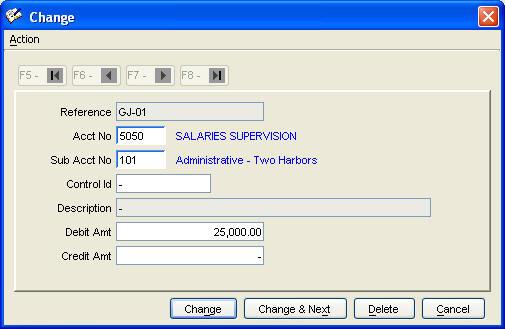
Command's Unique Characteristics
This command does not function like other header / detail entry commands that do not update the database with detail lines until you add or change the header. Since entering a long, complex journal entry can take some time, each account coding detail line is immediately updated to the database, thereby preventing any loss of your work if a computer failure occurs while keying an entry.
This does lead to the possibility of attempting to post an out of balance entry. The 'Post unposted entries' command detects out of balance entries and will not copy them to the posted journal entries table.
If one needs to interrupt adding a long, complex entry. The 'End Entry' button (see below) is available for this purpose, since the 'Add' button verifies that an entry is in balance.
Finally, while adding a new entry, you can not go back and change a detail line that has already been added. This is because the program needs a header added before detail lines can be changed. To do this, press 'End Entry'. Then do 'Search' to re-display the journal entry. You can now add, change, and delete coding lines to complete your entry.