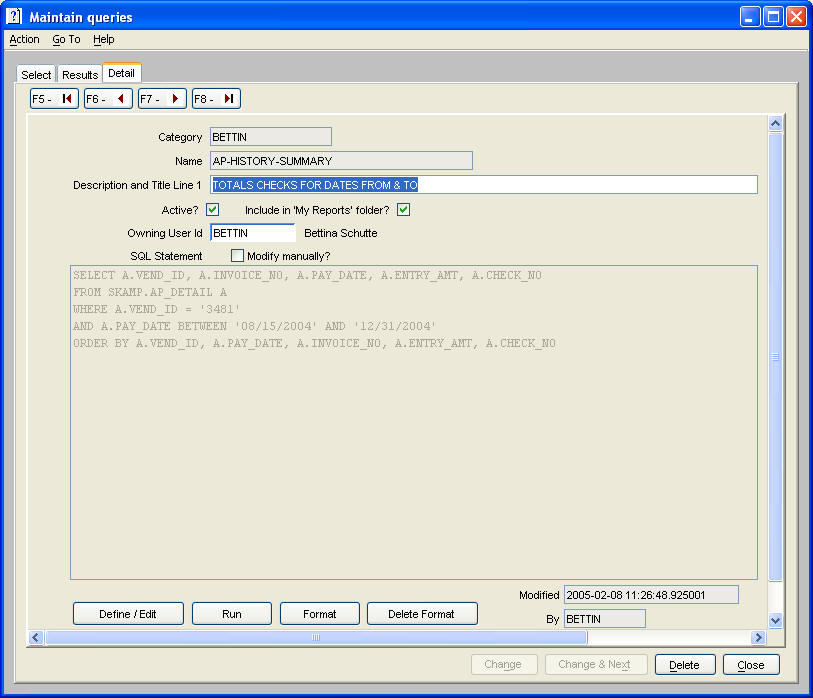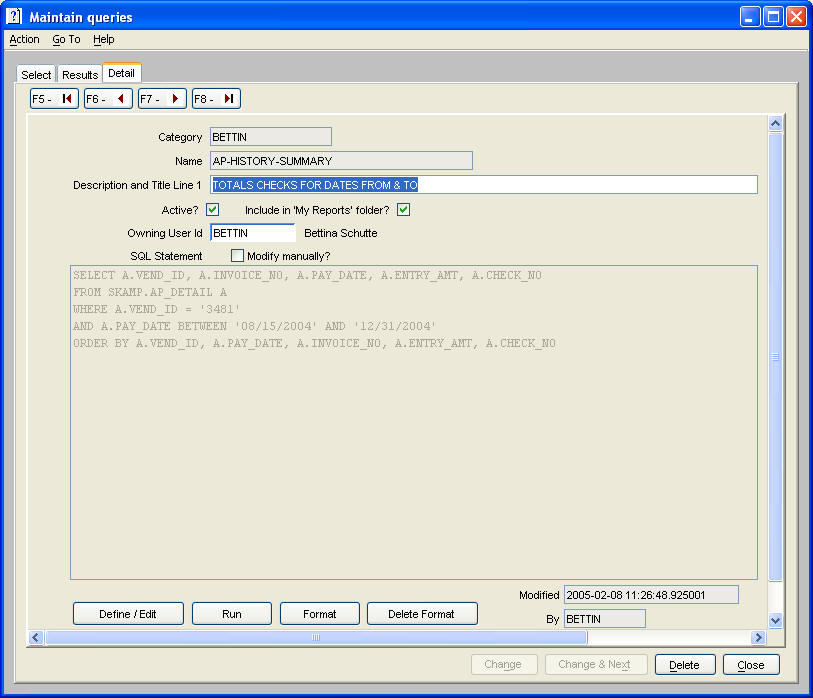
Maintain my or 'public' Queries
Use this command to define and run your own reports. The 'Define/Edit' button guides you through a series of dialogues to define a report. When the report definition is saved, a command is created in your 'My Reports' folder. You must stop and re-start Agate for new commands to appear in your 'My Reports' folder. You can run the report using this command, rather than using the 'Run' button on the detail tab of this command. The 'Format' button displays the Format Dialogue, which is iteratively used to 'fine tune' the report layout.
Reports can be made available to other users by making them 'public'. You can add 'public' reports to your 'My Reports' folder using 'Maintain 'My Reports' or 'public' folders'.
Your system administrator may create 'public' folders and place them in appropriate locations in the Agate folder tree structure. These 'public' folders may then be used to distribute queries you develop to users who do not create their own reports. Use 'Maintain 'My Reports' or 'public' folders' to add a report you've defined and made 'public' to these 'public' folders.
You may modify the generated SQL by 'checking' the 'Modify manually?' checkbox on the detail tab. However, subsequently re-running the 'Define/Edit' action will overwrite the modified SQL statement. You will need to modify the generated SQL to construct 'union all' statements or to create a more complex 'where' clause than provided by the dialogues. If you need to modify the SQL, make sure you have the columns defined as you desire, because you cannot add or delete columns to the generated SQL. If you do, you create a mismatch with the generated column format definition, causing an execution error running the report.