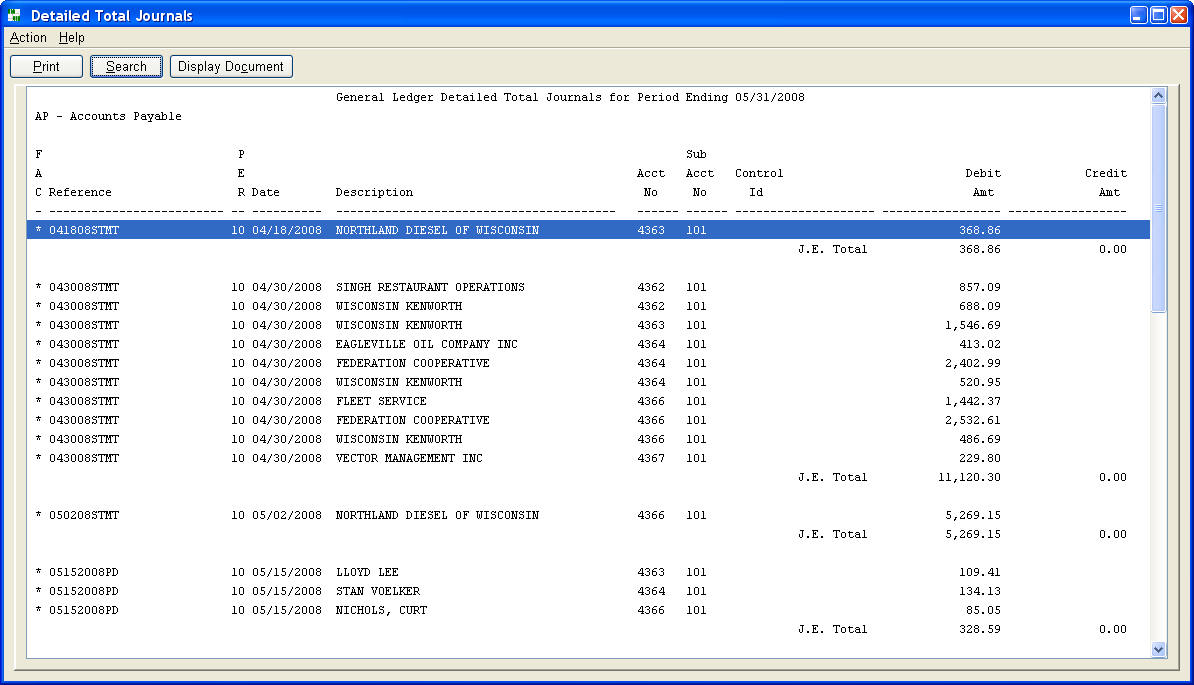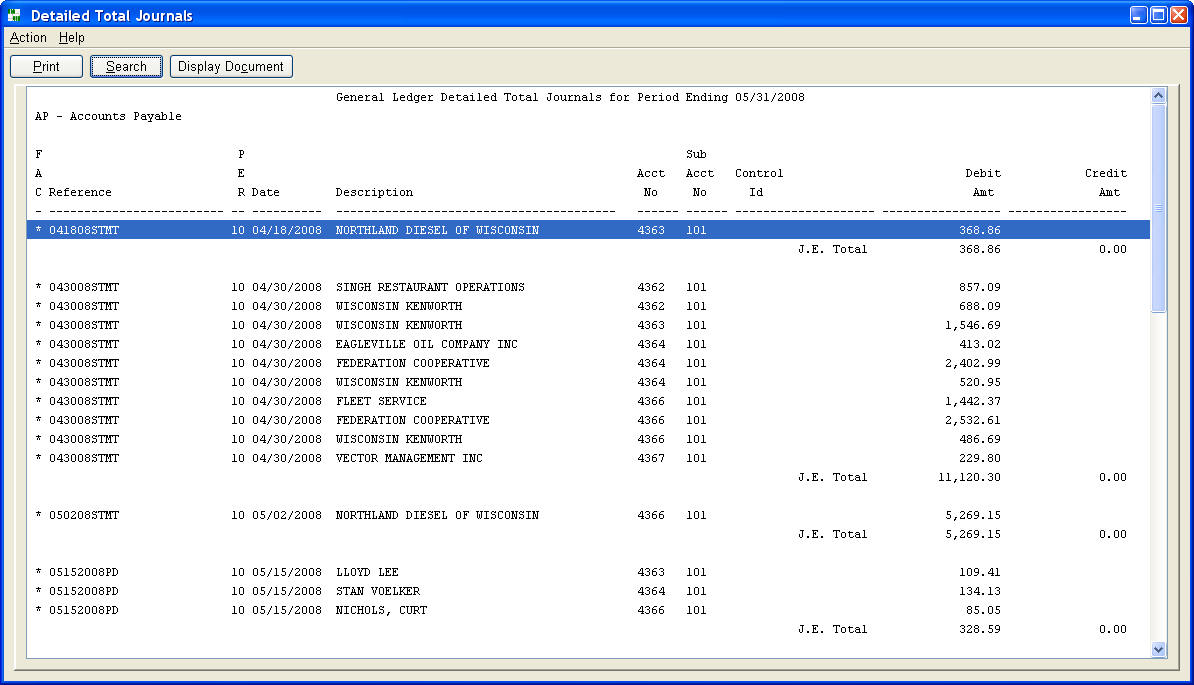
Report Preview Window
Agate III supports previewing a report before either routing to a printer, formatting to a PDF file, opening in a spreadsheet program, or emailing using the 'Print' button to display the print prompt dialogue.
The 'Display Document' button is enabled whenever a line is selected that is supported by an archived document. Double clicking the line or pressing the 'Display Document' button displays the archived document. Most reports that contain lines with supporting archived documents will have a column, such as the following example's FACsimile column, that contains an asterisk (*) whenever that line is supported by an archived document. This saves highlighting the line to determine whether it is supported by an archived document.
The 'Search' button, when present, displays a prompt dialogue for searching forward or backward through the report based on column value(s). Enter a portion of a column value(s) to find the first report line containing those value(s).
Instead of a 'Display Document' button, a previewed reports may have a 'Change' button. Use this button to link to a table maintenance window to change values for the highlighted row. The values on the report will not change until you re-run the report. See 'List chart of accounts' for an example of this button.
Previewed Report Example